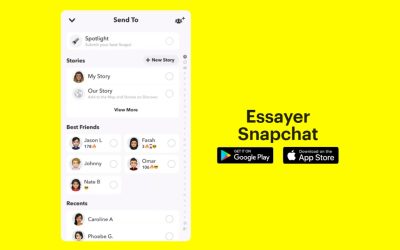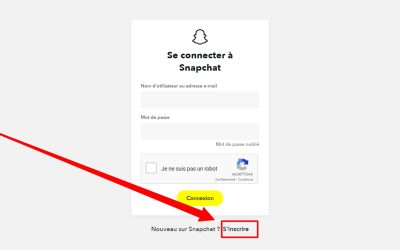How do I put Snap in Black (2023)? 4 simple steps!

You are looking for how to turn Snap to black or called 'dark mode' in 2023?
Don't move, you're in the right place!
Beware, set Snapchat to black (dark mode) is impossible Android in 2023 because the Snapchat application on Android does not allow it.
Set Snap to black on Iphone is possible because the Snapchat app for iPhone allows you to activate the dark mode.
To enable Snap's dark mode on iPhone / iOS :
Snapchat (iPhone ) > Bitmoji > Settings > App Appearance > Enable "Always dark"
Snapchat's dark mode recently appeared on iPhone/iOS and Android phones.
In this simple 4-step guide, you'll learn how to turn Snapchat black on iPhone and how to enable dark mode.
Article updated in January 2023
How do you black out Snapchat on Android in 2023?
Unfortunately it is not possible to set Snapchat to black (dark mode) on an Android phone in 2023.
This is therefore not possible for the following Android phones: Samsung, Xiaomi, Oppo, Huawei, Vivo...
Indeed, the Snapchat application on Android does not allow to activate natively the dark mode (dark mode).
If you have an iPhone (iOS) and the Snapchat app for iPhone , then there is a native option to enable dark mode and turn Snapchat black.
Here is the practical guide in 4 simple steps to turn Snapchat black on iPhone / iOS :
How to turn Snapchat black on iPhone / iOS in 2023?
To turn Snapchat black on iPhone, you need to activate the dark mode on your phone's Snapchat app.
The dark mode allows you to reverse the colours and put a black background in your Snapchat app.
Dark mode can be enabled globally across your phone and applied in all applications.
Or you can simply enable it in a particular application, such as the Snapchat application for example.
Here's how to turn Snapchat black on >iPhone in 2023 in 4 simple steps:
1. Open Snapchat and click on your Bitmoji

Open Snapchat > Click on your Bitmoji
Step 1 is to open the Settings of your Snapchat app.
To begin with, open your Snapchat application on your iPhone.
So you arrive at your start screen with your front camera activated.
Top left, tap on your Bitmoji.
You arrive on the interface of your Bitmoji.
Go to the next step to access the Settings.
2. Tap on the wheel and open the Settings

Tap on Settings (jog wheel) to open the Settings
Step 2 is to open the Settings by tapping on the gear wheel located on the top right of your iPhone.
A new window appears: this is the Settings for your Snapchat application.
3. Go to MY ACCOUNT > Appearance of the application

In the MY ACCOUNT section > Click on Appearance of the application
In step 3, you are in the Settings of your Snapchat app.
You scrollez in the MY ACCOUNT section and tap on Appearance of the application.
A new window appears Appearance of the application with 3 possible choices:
- "Same as system: Snapchat appearance settings will be the same as your iPhone" => This allows you to apply your iPhone's default settings (dark mode for example) in your Snapchat app. This is the default option in your Snapchat app.
- "Always Clear: Snapchat's appearance will always be clear" => This is the initial Snapchat option and is the one used in the early days of Snapchat. This is the classic Snapchat view (and the default on Android).
- "Always dark: Snapchat's appearance will always be dark"This is the option you want! This option allows you to turn Snapchat black on your iPhone / iOS
Go to step 4, which is to choose the "Always dark" option.
4. Select the "Always dark" option in Application Appearance

In Application Appearance > Check the "Always dark" box
In the "Application Appearance" window, select and check the box "Still dark" to turn Snapchat black on your iPhone / iOS device.
You've done it! You have activated the dark mode on Snap on your iPhone.
Normally Snapchat's interface has changed with the appearance of a black background and white font.
Do you confirm? If not, close Snapchat and reopen the application. And repeat the 4 steps above.
Still no dark mode? Try uninstalling and reinstalling your Snapchat app again to get the latest version. Then repeat the 4 steps.
Normally it's OK! Your Snapchat is in black 🙂
Conclusion
Now you know how to turn Snapchat black (on iPhone / iOS).
Note that it is not possible to turn Snap black on Android in 2023.
But hopefully Snapchat will soon (2023?) make this "dark mode" option possible on Android to harmonise Snapchat usage across all platforms.
In any case, thanks to this simple 4-step guide, you can easily switch between dark and white mode on your iPhone / iOS Snapchat.
If you have any comments on this guide, please do not hesitate to contact us contact.
Other questions asked about Snap in 2023:
How to look good on Snapchat?
On Iphone/iOS, go to your Bitmoji > Settings > Appearance.
On Android, the App Appearance option does not exist in 2023.
Front page photo by shutter_speed on Unsplash

Alice SEGUIN
Alice is the founder of Mediaboss.
Passionate about social networksShe assists many companies in their social media strategy, instant messaging, investment, cryptocurrencies...
Find me on my social networks, the Mediaboss Substack and on Pinterest :