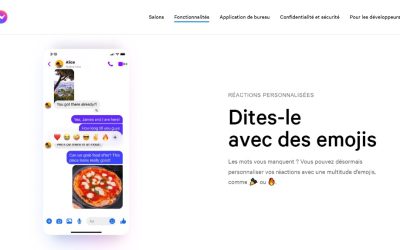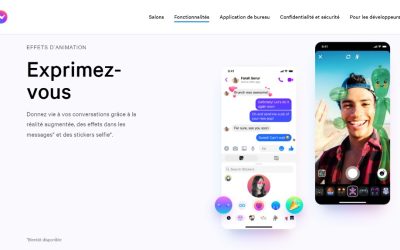How to create a group on Messenger (5 steps)

You are looking for create a Messenger group in 2022?
Or create a group conversation with your Facebook friends and contacts?
Please note that creating a Messenger group is free of charge for all Messenger users.
Messenger is a free instant messaging application provided by Facebook (now Meta).
Note that it is free because you are the product! Facebook (Meta) makes money by selling your personal data to advertisers.
It's not a big deal, but it's important to know! 🙂
Once you have created a Messenger group conversation, you can delete it at any time using our guide:
Indeed, you can create a Messenger group for various reasons:
- Organising a group event
- Share with your Facebook group of friends
- Talking to your family
In short, you have many good reasons to create a group on Messenger in 2022.
Note that to access your group, your friends must have a Facebook Messenger account.
Note that this method of deleting a group conversation on Messenger works on iPhone (iOS) and Android Samsung, Xiaomi, Huawei, Oppo, Realme...
Article updated in May 2022.
How to create a group on Messenger on iPhone and Android (5 easy steps)
To create a group chat on Messenger on iPhone or Android, you need to select the edit icon followed by 'Create Group Chat'.
Then you need to add participants to the group discussion.
Finally, select "Create" to create the group, then name it and start with your friends!
When you add someone to a group discussion, they are not yet aware of it.
It is onlyafter sending a message that she will be able to see the group in her discussion list.
Therefore, you should make sure to send a message to the group discussion after creating it.
Otherwise, the group will not be created and you will have to add all participants again.
Here's how to create a group chat on Messenger in 2022 (iPhone and Android) by 4 simple steps:
- In 'Discussions', select the edit icon (top right)
- Select "Create a group discussion".
- Start adding participants to your discussion, create and name it
- Start a discussion
And here is my detailed 4-step guide with screenshots:
1. In "Discussions", select the edit icon (top right)

First, you need to open the Messenger mobile application.
You can create a Messenger group on iPhone (iOS) and Android Samsung, Xiaomi, Huawei, Oppo, Realme...
You can also use the Facebook Messenger desktop application for this.
For the purposes of this guide, we use the Messenger mobile application.
After opening the application, you need to log in to the account where you want to create the group chat.
Once you are logged in, select the edit icon in the top navigation bar of the application (the pencil) at the top right of your screen.
2. Select "Create a group discussion".

After selecting the edit icon, you will be taken to the "New Message" page.
On this page you will see a list of suggested Facebook friends.
You can then send a message or create a new group chat or video call.
To send a message, simply select the user you wish to send a message to.
As you wish to create a group discussion, you must select "Create a group discussion".
3. Start adding participants to your discussion, create and name it

After selecting "Create a group discussion" you will be taken to the "New group" page.
This page contains a list of suggested Facebook friends that you can add to your discussion.
You must now select users that you wish to add to your discussion.
You can do this by scrolling through the list of suggested Facebook friends and selecting the ones you want to add.
You can also search for the users you want to add using the search bar and select them.
You can also add a discussion name by entering it in the "Name your new discussion" field.

If you do not specify a group name, the name of the discussion will automatically be set as the name of the users in the group.
For example, if the discussion contains two other users, their names will automatically be set as the group name (e.g. Juliette, Marlène).
Once you have selected the users you wish to add to your Messenger group, select 'Create'. in the top navigation bar.
4. Start a discussion

After selecting "Create", the users you selected earlier will be added to the discussion.
However, the discussion is not yet fully established.
This is because you have not yet sent a message.
If you do not send a message, the discussion will not be created.
WARNING: if you leave without sending a message, you will have to create the discussion again.
In addition, the process requires you to add all users once again.
Therefore, you must Make sure you send a message to the discussion before leaving the application.
Use the chat bar, type a message and send it to the group chat.
Once you have sent the message to the group chat, the users you have added to the group will be notified (if they have enabled their Messenger notifications).
They will be able to see the group discussion in their discussion list.
Conclusion
Well done, you've managed to create a group on Messenger in 2022!
Creating a group chat on Messenger on iPhone/Android is simple as you just select the people you want to add.
Keep in mind that you can add almost anyone to a Messenger group chat.
You don't have to be a friend of someone on Facebook to add them to a group chat on Messenger.
You can do this by searching for the user's name using the search bar.
When you do this, there will be several sections on the search results.
If you can't find the user, you can add them to Facebook before trying to search for them.
*
Other questions asked about Facebook Messenger in 2022:
How to name a group on Messenger in 2022?
To name or rename a group on Messenger in 2022 :
- Go to the group
- Select the "i" icon in the top right corner
- Click on the group name
- (Re)name it in "Change group name" and Save
How to manage a Messenger group in 2022?
To manage a Messenger group in 2022 :
- Go to the group
- Select the "i" icon at the top right and the group settings will open
- Here you can manage the group: Theme, Nicknames, View/Add/Delete group members, View files and multimedia content, Search in conversation, Ignore group, Leave group...
Who can see what I post in a Messenger group in 2022?
In 2022, only Messenger group participants can see your messages in the group conversation.
Indeed, Messenger groups (conversations) are private by default.
No one but you and the Messenger group participants can see the group conversation.
*
And you will also be interested in our other guides Facebook 2022:
- How to download a voice message on Facebook Messenger?
- How To Delete My Facebook Profile Photo (in 3 clicks)
- How to put Facebook in French?
Do not hesitate to contact us contact if you have any comments or questions on the subject.
You will also like :

Alice SEGUIN
Alice is the founder of Mediaboss.
Passionate about social networksShe assists many companies in their social media strategy, instant messaging, investment, cryptocurrencies...
Find me on my social networks, the Mediaboss Substack and on Pinterest :