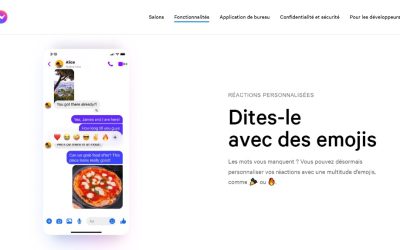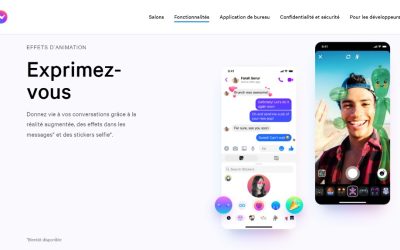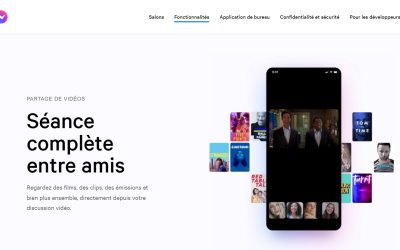How To Delete My Facebook Profile Photo (in 3 clicks)

Want to delete your Facebook profile picture in 2022?
Is your photo old? Have you changed? You don't want to put a picture of yourself anymore?
On Facebook, deleting your profile picture can be difficult.
Indeed, there is no "delete" or "remove" option that you can easily use on Facebook.
If you want to delete your profile picture on Facebook, you must use another method.
In this guide you will learn how to delete your profile picture on Facebook in 2022.
You can use the desktop version or the mobile application of Facebook for this.
This method works on iPhone and on Android (Samsung, Xiaomi, Huawei, Realme...).
This is what you will learn:
- How to delete your profile picture on Facebook
- How can I not have a profile picture on Facebook?
- How to remove your profile picture from Facebook without deleting it?
How to delete your profile picture on Facebook in 2022?
To delete your profile picture on Facebook, first go to your Facebook profile.
Once you are on your profile : Click on your profile picture > Show profile picture > Press the 3 dots on the top right >Select "Delete picture" .
Once you have clicked on "Delete Photo", your profile photo is permanently deleted.
Your profile picture will then be replaced by the default Facebook profile picture.
Facebook's default profile picture is a white silhouette of a person on a blue background.
If you do not want your profile picture to be a silhouette, you can change it by clicking on the camera and then "Select a profile picture".
However, if you agree that the silhouette should be your profile picture, you don't have to do anything else.
Below is a detailed guide on how to delete your profile picture on Facebook (with screenshots) in 3 clicks:
1. Access your Facebook profile

Open Facebook > Click on the 3 bars in the top menu > Select "View your profile".
To begin, open theFacebook mobile application on your phone: Iphone or Android (Samsung, Xiaomi, Realme, Huawei...).
You can also use Facebook.com on a PC/desktop or Mac for this operation.
However, the screenshots in this guide are taken from the Facebook mobile application.
The user interface will therefore be slightly different.
Once you are on the Facebook mobile application, you land on your News Feed.
In the navigation bar you will see a menu icon (3 horizontal bars).
Tap on the menu icon to access the Facebook menu.
In the menu you will see several options that you can navigate to.
Directly below the menu header you will see your name and your Facebook profile picture.
At the bottom of your name, you will see a phrase "View your profile".
Tap on "View your profile to access your Facebook profile.
2. View your profile picture

Tap on your profile picture > tap on "View profile picture" .
After tapping on "View your profile", you will be taken to your Facebook profile.
On your Facebook profile, you will see your Facebook profile picture and your name.
You will also see your cover photo.
Since you are looking to delete your profile picture, you need to tap on your profile picture.
Tap your profile picture to open a navigation menu.
Make sure you press your profile picture and not the camera icon.
If you tap on the camera icon, you will not be able to display your profile picture.
Once you tap on your profile picture, a navigation menu opens with several options: " Show profile picture" Select a profile photo or video", "Add a frame" and "Create an avatar profile photo".
Tap on " Show profile picture Click on the "Show profile picture" button to display your profile picture on Facebook.
3. Delete your profile picture

Tap on the three dots in the top navigation bar.
You may have noticed that there is no delete option in the previous step.
This is because there is no "delete" or "remove" option directly in the navigation menu.
You will therefore have to delete your profile picture as a message.
Once you have clicked on "Show profile picture" you will see a full size image of your profile picture.
At the top of this you will see a tag icon, a location icon and 3 vertical dots.
Select the 3 vertical points at the top of your profile picture.

Tap on "Delete Photo" to delete your profile picture on Facebook.
Once you have tapped on the 3 dots, a navigation menu opens.
In the navigation menu you will see several options.
These options are: "Delete photo", "Use as cover photo", "Save to phone"...
If you wish to delete your profile picture, press "Delete Photo"..
Once you have pressed "Delete Photo", the photo will be deleted.
In other words, your profile picture will be removed.
If you want to change your profile picture, you have to tap on your profile picture again and then tap on "Select profile picture".
However, if you simply want to delete your profile picture, you don't need to do anything else.
Congratulations, you have successfully deleted your profile picture on Facebook!
Conclusion
Have a profile picture old or outdated is bad for many reasons.
One, if your profile picture was taken several years ago, your friends may not recognise you on Facebook!
Two, people will find it hard to find you on Facebook.
Finally, it shows that you are not more active on the platform.
Ideally, you should change your profile picture at least once a year.
If your profile picture has been the same for several years, it's time to change it. change.
You can also delete your current profile picture if you don't have any recent photos of yourself using the guide above.
Other questions asked about Facebook in 2022
1. How can I not have a profile picture on Facebook in 2022?
To not have a profile picture on Facebook, you must delete your current profile picture.
Once you have deleted your profile picture, you no longer have a profile picture.
To do this, go to your profile > tap your profile picture > tap 'Show profile picture' > tap the three dots > tap 'Delete picture'.
Your profile picture will then automatically be set to the default Facebook profile picture.
2. How to remove the Facebook profile picture without deleting it in 2022?
To remove your profile picture from Facebook without deleting it, you must change the privacy setting on your profile picture to "Me Only".
To do this, go to your Profile > Tap your profile picture > Show profile picture > tap the 3 dots > Change privacy > "Me only".
Once you change the privacy setting on your profile picture to "Me Only", only you will be able to see your profile picture.
In other words, your friends and users who are not your friends on Facebook will not be able to see your profile picture.
*
And you will also be interested in our other guides Facebook 2022:
*
Do not hesitate to contact us contact if you have any comments or questions on the subject.
Front page photo by Zahra Amiri on Unsplash
You will also like :

Alice SEGUIN
Alice is the founder of Mediaboss.
Passionate about social networksShe assists many companies in their social media strategy, instant messaging, investment, cryptocurrencies...
Find me on my social networks, the Mediaboss Substack and on Pinterest :