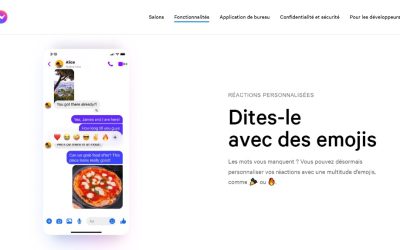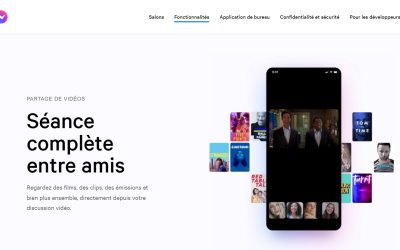How To Change Your Profile Picture On Messenger (3 Steps)
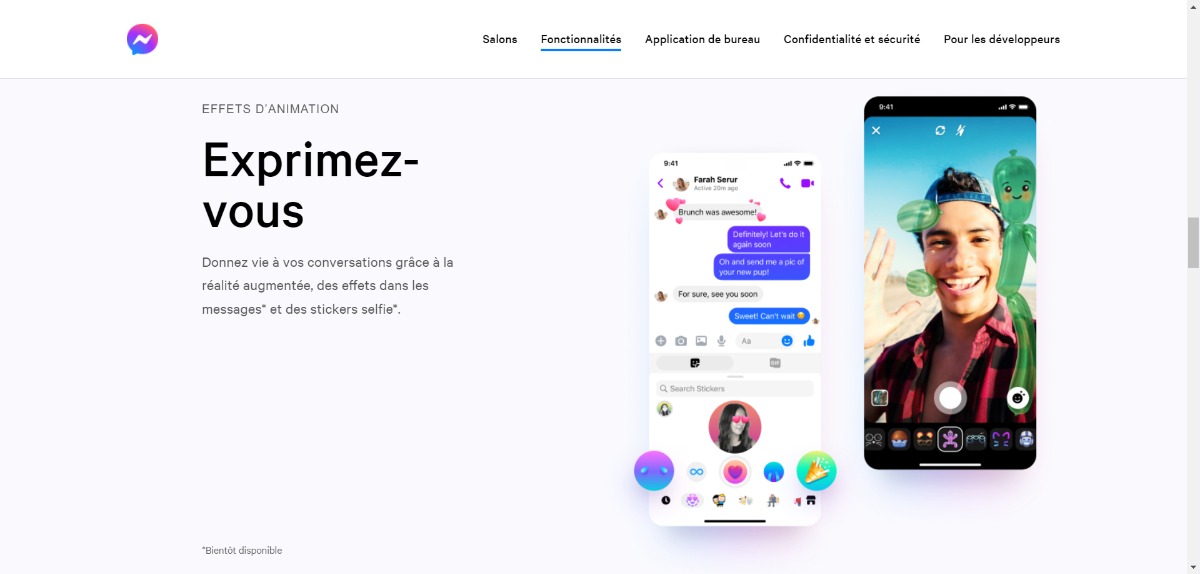
Want to change your profile picture on Messenger in 2022?
Don't know how to do it?
This is normal because the procedure is not so simple.
You can't change your profile picture directly in Messenger, in Messenger settings or otherwise...
You need to change your Messenger profile picture via the Facebook mobile application or the web version of Facebook.
Because Messenger is directly linked to your Facebook account.
This method works on iPhone (iOS) and Android Samsung, Huawei, Xiaomi, Oppo, Realme...
Here we focus on changing the profile picture via the Facebook application.
Article updated in May 2022.
How to change your profile picture on Messenger in 2022 (iPhone and Android)?
To change your profile picture on Messenger in 2022: open Facebook (mobile application or web version) on your iPhone or Android, click on your profile picture, then on "Select your profile picture", choose your picture and save.
Now you have changed your Messenger profile picture via Facebook.
Note that Messenger is the messaging application of Facebook (Meta) and Instagram, so the two platforms are connected to each other.
Therefore, to change your profile picture on Messenger, you need to change your profile picture on Facebook.
Once you have changed your profile picture on Facebook, your profile picture on Messenger will also be changed.
In 20222, there is no function on Messenger that allows you to change your profile picture.
Messenger uses Facebook's profile picture.
Here you will find a guide detailed in 3 steps (with screenshots) to change your profile picture on Messenger (from Facebook).
1. Open your Facebook application and select your profile picture
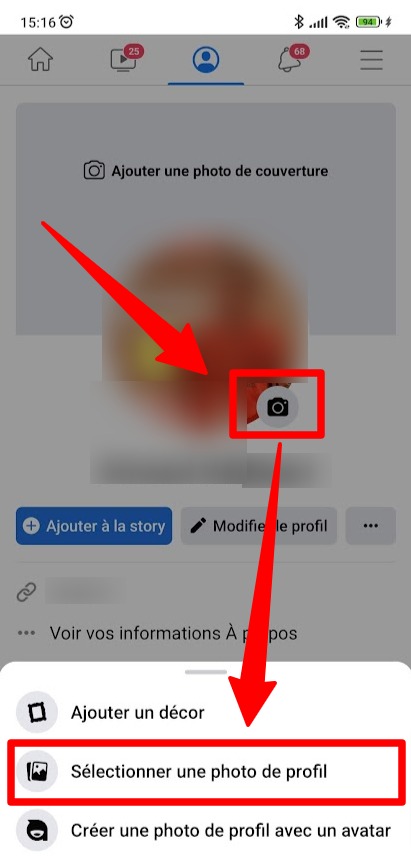
Open Facebook > log in > menu > view your profile > profile picture > select profile picture or video.
The first step is to open Facebook and change your profile picture.
To start, open the Facebook application on your iPhone or Android (Samsung, Xiaomi, Huawei, Oppo, Realme...).
You can also do this on a desktop computer, but the screenshots in this guide are for the Facebook application.
Once you have opened Facebook, log in to your account if you have not already done so,
The account you are logging into must be the same that you use on Messenger.
After logging into Facebook, select the menu icon in the bottom navigation bar.
On the first tab of the menu, you will see your name and profile picture and a caption that says "View your profile".
Select "View your profile to view your Facebook profile.
On your profile, select the camera icon on your profile picture.
Then select "Select a profile picture". to change your profile picture.
In the next step, you will learn how to change your profile picture via your photo roll.
2. Select a photo
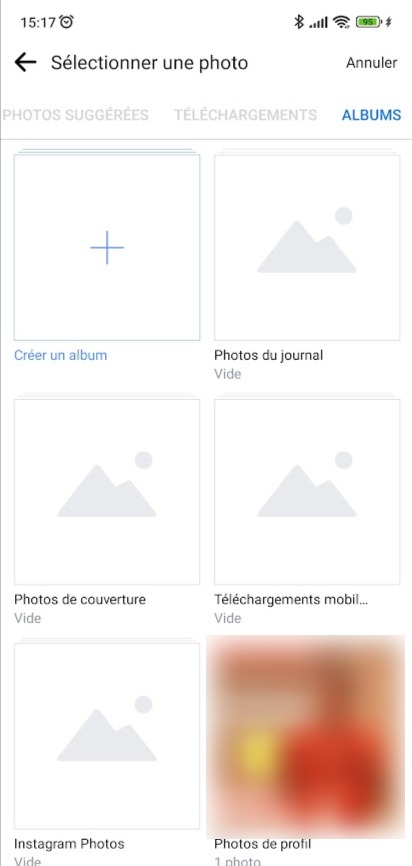
Select an existing photo/video from your camera list or take a photo/video on the spot by selecting the camera icon.
After selecting "Select a profile picture", you will be taken to your different pictures.
Facebook allows you to select a photo or video you have taken in the past.
You can also take a photo or video on the spot and set it as your profile picture.
Then select the photo that you wish to use.
However, if you want to take a photo or video on the spot, select the camera icon in the top right corner of your screen.
Then allow access to the camera for Facebook by selecting "Ok" and then "Ok" again.
Finally, take the picture by pressing the circular button.
Go to the last step to learn how to save the photo or video you have chosen as your profile picture.
3. Select "Save".

Select 'Save' to change your profile picture (this will change your profile picture on Messenger).
After selecting a photo or video, you will land on the editing page.
There are several editing options you can use, such as cropping the photo, adding a backdrop or making it temporary.
If you want to make it temporary, you can choose to make it last for an hour, a day, a week or a customised period.
You also have the possibility to "Share your update on your news feed."
This option is enabled by default.
If you do not want others to know that you have changed your profile picture, you can disable the option by unchecking it.
If you have activated the "Share your update on the news feed" optionYou can also add a caption to the photo.
Finally, select "Save". to save the photo or video as your profile picture.
Once you have changed your profile picture on Facebook, your profile picture on Messenger will also be changed.
To check this, close Facebook and open Messenger.
Once you open Messenger, you will see that your profile picture will be the same as the one you just changed on Facebook.
Congratulations, you have successfully changed your profile picture on Messenger (version 2022)
Conclusion
You can change your profile picture on Messenger for several reasons:
You have a old profile picture that no longer looks like you and you want to put a more current photo.
Because people may no longer recognise you.
On the contrary, you would like to put an "anonymous" profile picture so that you are no longer recognised.
Do you want to hide your photo on Facebook and Messenger for reasons of anonymity or privacy...This is your right!
Remember to keep your profile picture consistent as people can easily find you on different social media platforms: Facebook, Messenger, Twitter, Instagram, TikTok...
My advice: don't change your photo too often because your friends or family won't recognise you on Messenger or Facebook!
You can now change your profile picture in 3 quick and easy steps.
And note that your Messenger profile picture is the same than your Facebook profile picture.
*
Other questions asked about Facebook Messenger in 2022:
Why can't I change my profile picture on Messenger in 2022?
You can't change your profile picture directly on Messenger in 2022 because there is no parameter for this.
You can only change certain settings on Messenger, such as the delivery settings for your messages.
If you want to change your profile (e.g. your profile picture, profile information), you have to go to Facebook for this!
Can I change my profile picture on Messenger without Facebook in 2022?
No, you can't change your profile picture on Messenger without Facebook in 2022.
You cannot change your profile picture directly on Messenger as there is no setting for this.
The settings you can change on Messenger are limited to those on Facebook.
Messenger is connected to Facebook, so if you want to change your profile picture on Messenger, you must change your profile picture on Facebook.
Can I have a different profile picture on Messenger in 2022?
No, you can't have a different profile picture on Messenger in 2022.
Your profile picture on Messenger will be the same as your profile picture on Facebook.
This is because Messenger is linked to Facebook and they have the same database.
*
And you will also be interested in our other guides Facebook 2022 :
- How to Create a Group on Messenger (5 Easy Steps)
- How to download a voice message on Facebook Messenger?
- How To Delete My Facebook Profile Photo (in 3 clicks)
Do not hesitate to contact us contact if you have any comments or questions on the subject.
You will also like :

Alice SEGUIN
Alice is the founder of Mediaboss.
Passionate about social networksShe assists many companies in their social media strategy, instant messaging, investment, cryptocurrencies...
Find me on my social networks, the Mediaboss Substack and on Pinterest :