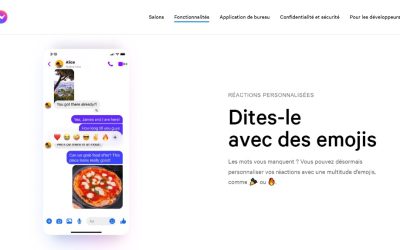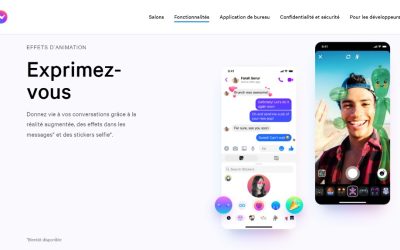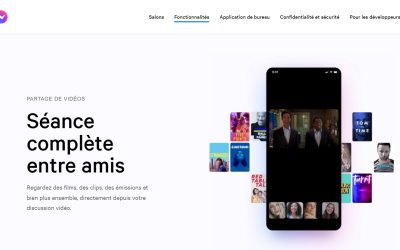How to download a voice message on Facebook Messenger?

Downloading voice messages from Facebook Messenger may be complicated in 2022.
The old method no longer works.
But there is a new method for download a voice message (audio file) on Messenger.
You will not be able to do this on the Facebook or Messenger mobile application.
This is due to the fact that there is no "Download" function on the mobile application.
Pressing and holding the voice message only allows you to respond with an emoji.
You can also reply, forward or delete the voice message, but there is no no download option.
So, how do you upload a voice message or a voice mail to Messenger?
In this guide you will learn how to download a voice message from Facebook Messenger.
You will also learn whether you can download voice messages from Messenger to your phone, and how to forward a voice message.
- How to upload a voice message to Facebook Messenger (new method 2022)
- How to upload a voice message to Facebook Messenger (old method not valid in 2022)
- Can I download voice messages from Messenger to my phone?
- How to forward a voice message on Messenger?
This article was updated in April 2022 with the new method valid in 2022
How to upload a voice message to Facebook Messenger (new method 2022)
To download voicemails from Facebook Messenger, you must go to messenger.com on your PC and log in.
Then navigate to the voice message, start playback, then Right click > Inspect > Network tab.
Double click on the MP4 file being played and your voice message is downloaded to your computer.
If you want to download audio files or voice messages to Messenger, you cannot use the Messenger mobile application.
Instead, you should visit messenger.com on a desktop computer (PC).
This is because the Messenger mobile application does not have a "download" function.
You may also be wondering what the difference is between "messenger.com" and "facebook.com".
"messenger.com' is the mobile version from the Facebook website, so it is more compatible and faster on mobile devices.
On the other hand, "facebook.com" is the desktop version of Facebook.
The "messenger.com" site also offers additional featuresYou can also use other services, such as downloading voicemails, and it is therefore in your interest to use them.
Below you will find a guide in 3 detailed steps on how you can download a voice message from Facebook Messenger.
Step 1: Login to messenger.com on your PC

First of all, go to the url messenger.com on a desktop computer.
You can use any browser for this, but Chrome is recommended.
Simply type "messenger.com in the URL field of your browser and press the Enter key on your keyboard.
On the website, you will see a login form allowing you to log in to your Facebook account.
All you have to do is connect to your Facebook account by entering your mobile number/email address and your password.
Then, click on "Connect". to connect.
Please remember that you will not be able to upload audio/voice messages to the Messenger mobile application.
This is because the Messenger mobile application does not support the downloading of these files.
Therefore, to download audio/voice messages, you should instead visit "messenger.com" on a desktop computer.
Don't go to "facebook.com". because you will be redirected to the Messenger web application (which you don't want!).
Go to the next step to learn how to navigate to your messages.
Step 2: Select the message and start playing the voice message
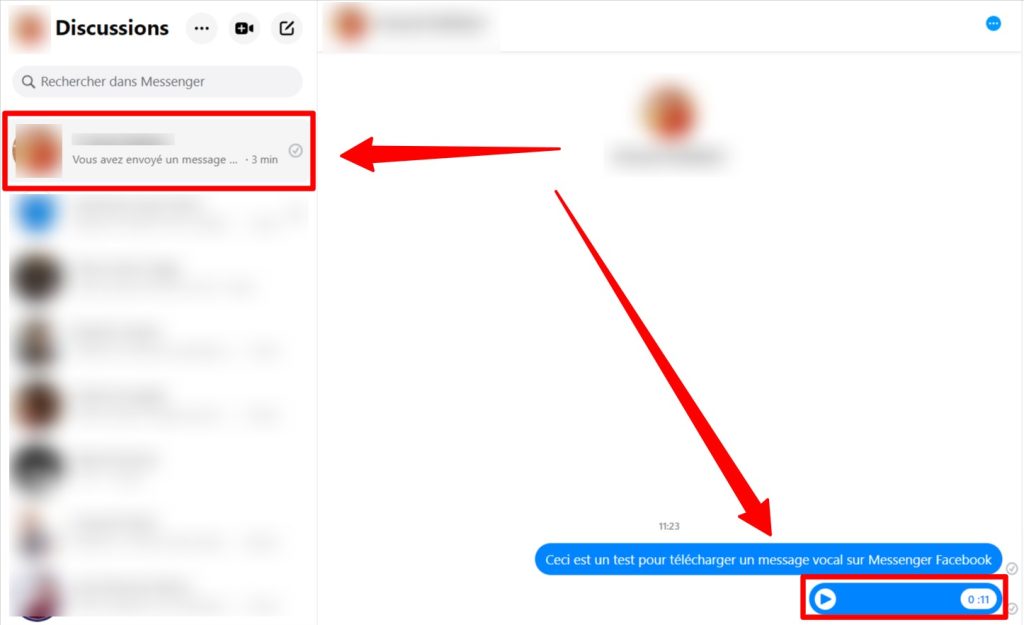
After logging in to "messenger.com", you will land on your Facebook Messenger.
The user interface of "messenger.com is different from that of "facebook.com" because it is designed for mobile devices.
You will see that the icons and images in your news feed are longer.
In your message list, find the message that contains the voice message you want to download.
Click on the message to open your conversation with the person.
Go to the last step to learn how to download the audio.
Step 3: Right click > Inspect > Network tab > Double click MP4 audio file

After opening your conversation with the person, access the audio/voice message that you wish to download.
On the audio message, you will see a "Play" icon.
The play icon allows you to play the audio.
Click on "Play". to start playing your voice message.
Then make a right click anywhere and select "Inspect".
The inspector window of your browser (Chrome, Firefox, Edge, Safari, Brave) opens.
Go to the "Network.
During the playback of the voice message (audio file), an MP4 file of type :
"audioclip-xxxxxxxxxxxxx.mp' "
Double-click on the MP4 audio file to download the voice message to your default location.
The location is often in "Download.
You can now read and listen to your Facebook Messenger voice message on your PC.
Well done!
You have learned how to download voice messages in 2022 (audio files) from Facebook Messenger!
How to upload a voice message to Facebook Messenger (old method not valid in 2022)
***
Attention: this method is no longer valid in 2022!
It is no longer possible to download a voice message via m.facebook.com or messenger.com by clicking on the 3 dots and then "Download".
=> See method 2022 above
***
To download voicemails from Facebook Messenger, you must go to messenger.com and click on the "Mail" icon.
Then navigate to the audio, click on the three dots, then click on "Download". to download it.
If you want to download audio files or voice messages to Messenger, you cannot use the Messenger mobile application.
Instead, you should visit messenger.com on a desktop computer (PC).
This is because the Messenger mobile application does not have a "download" function.
You may also be wondering what the difference is between "messenger.com" and "facebook.com".
"messenger.com' is the mobile version from the Facebook website, so it is more compatible and faster on mobile devices.
On the other hand, "facebook.com" is the desktop version of Facebook.
The "messenger.com" site also offers additional featuresYou can also use other services, such as downloading voicemails, and it is therefore in your interest to use them.
Below you will find a guide in 3 detailed steps on how you can download a voice message from Facebook Messenger.
Step 1: Login to messenger.com on your PC
First of all, go to the url messenger.com on a desktop computer.
You can use any browser for this, but Chrome is recommended.
Simply type "messenger.com in the URL field of your browser and press the Enter key on your keyboard.
On the website, you will see a login form allowing you to log in to your Facebook account.
All you have to do is connect to your Facebook account by entering your mobile number/email address and your password.
Then, click on "Connect". to connect.
Please remember that you will not be able to upload audio/voice messages to the Messenger mobile application.
This is because the Messenger mobile application does not support the downloading of these files.
Therefore, to download audio/voice messages, you should instead visit "messenger.com" on a desktop computer.
Don't go to "facebook.com". because you will be redirected to the Messenger web application (which you don't want!).
Go to the next step to learn how to navigate to your messages.
Step 2: Click on the "Messenger" icon and go to the message
After logging in to "messenger.com", you will land on your news feed.
The user interface of "messenger.com is different from that of "facebook.com" because it is designed for mobile devices.
You will see that the icons and images in your news feed are longer.
The next step is to access your Facebook messages.
To access your Facebook messages, click on the "Mail" icon in the top navigation bar.
This will open your message list on Messenger.
In your message list, find the message that contains the voice message you want to download.
Click on the message to open your conversation with the person.
Go to the last step to learn how to download the audio.
Step 3: Click on the three dots and download the voice message (audio file).
After opening your conversation with the person, access the audio/voice message that you wish to download.
On the audio message, you will see a "Play" icon, a "Volume" icon and a "three dots" icon.
The play icon allows you to play the audio, while the volume icon allows you to control the volume of the audio.
On the other hand, the 3 dots icon opens an additional option.
Click on the 3-dot icon to open an additional option.
The 3-dot icon is only visible on the "messenger.com" site, so if you don't see it, you are on the wrong site.
Make sure your browser's URL is "messenger.com" and not "facebook.com".
After clicking on the three dots, you will see a "Download" option.
Click on "Download". to download the voice message
This will download the audio as an "MP4" file to your computer.
Click on the file to open it and listen to it.
To save the file, click on the arrow icon and then on "Display in folder.
Finally, right-click on the file, copy it and paste it into the folder where you want to save it.
You have successfully learned how to download voice messages in 2022 (audio files) from Facebook Messenger!
Conclusion
Currently, the Facebook Messenger application still lacks many features.
On WhatsApp, files can be easily downloaded both on the mobile application and on the web version.
Therefore, for most people, the first choice for messaging is WhatsApp.
That said, Facebook messaging is useful if you don't know the telephone number of someone.
Other questions asked about Facebook Messenger voice messages
Can I download voice messages from Messenger to my phone?
No, you can't download Messenger voicemails to your phone.
This is due to the fact that the Messenger mobile application does not support downloading voice messages.
You will also not be able to download voice messages using the Messenger web application.
The only way to download voice messages from Messenger is to visit 'messenger.com on a desktop computer.
How do I forward a voice message to Messenger?
To forward a voice message to Messenger, press and hold the voice message.
Then press the "Transfer" option in the bottom navigation bar.
Finally, find the user(s) you want to forward the voice message to and tap on "Send". to transfer it.
If the voice message is successfully transferred, the "Send" button changes to "Sent".
*
You will also be interested in our other Facebook 2022 guides:
- How to put Facebook in French?
- How to see birthdays on Facebook?
- How to recover your Facebook account without a phone number or email?
*
Do not hesitate to contact us contact if you have any comments or questions on the subject.
You will also like :

Alice SEGUIN
Alice is the founder of Mediaboss.
Passionate about social networksShe assists many companies in their social media strategy, instant messaging, investment, cryptocurrencies...
Find me on my social networks, the Mediaboss Substack and on Pinterest :