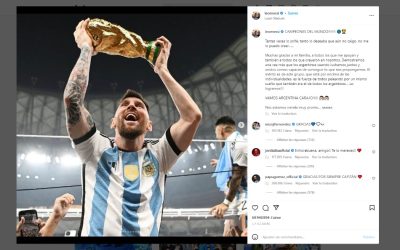How to retrieve your Instagram password (while online)

You have Forgot your Instagram password in 2022?
You're still logged into Instagram on your iPhone or Android but you've forgotten your password.
It happens to all of us 🙂
There are several cases:
- You are connected to Instagram and you want to retrieve your password without changing it
- You are not not connected to your Instagram account and you want to change your password
In case 2. you are not logged in to your Instagram account and want to reset it, it's simple:
First, you can reset it by clicking on "Forgot your login details? Get help to log in " on the Instagram login screen.
Then follow the instructions on the screen to reset it.
However, if you are already logged in to Instagram (case 1) you may be wondering how you can retrieve your Instagram password in the application without having to reset or change it.
After all, retrieving your Instagram password is a better alternative than resetting it.
In this article, you will learn how to retrieve your Instagram password in 2022 when you are logged in on Android and iPhone.
This guide is valid for the following phones iPhone (iOS) and Android Samsung, Xiaomi, Huawei, Oppo, Realme...
- How to retrieve your Instagram password?
- A. How to retrieve your Instagram password on Android?
- B. How to retrieve your Instagram password on Iphone / iOS?
Article updated in April 2022.
How to retrieve your Instagram password in 2022?
To retrieve your Instagram password in 2022, you need to navigate to your saved passwords on your phone.
You can do this for both iPhone and Android devices.
If you use an iPhone, you can retrieve your Instagram password by navigating to your phone's Settings :
On iPhone: Settings > Passwords > Search for "instagram
On Android, you can retrieve your Instagram password by accessing your Google account via your phone's settings:
On Android: Settings > Google > Auto-Enter > Auto-Enter with Google >Passwords > Password Manager > Search for "instagram
Some passwords are automatically stored on your phone.
Therefore, there is a good chance that you can find your Instagram password on your phone, as it is probably stored.
Let's take a look at our detailed guide step by step to retrieve your Instagram password on Android and Iphone in 2022:
A. How to retrieve your Instagram password on Android in 2022?
To retrieve your Instagram password stored on your Android, go to Settings > Google > Autocomplete > Autocomplete with Google >Passwords > Password Manager > Search for "instagram" and then look at the password.
And here's our detailed X-step guide (with screenshots) to recovering your Instagram password on Android :
1. On Android, go to Settings > Google

Step 1: turn on your Android phone (Samsung, Xiaomi, Huawei, Oppo, Realme...).
Go to the Parameters (cogwheel in your menu bar)
Once the Settings are open, search for and select "Google".
You must have a Google account when you have an Android phone.
Your Google ID is your [email protected].
2. Go to Google > Auto Complete > Auto Complete with Google > Passwords


In Google go to the line " Automatic input "This is where you will find your Instagram password.
Google automatically saves your passwords (if you wish) to make it easier for you to enter them automatically.
Then click on " Automatic input with Google " :
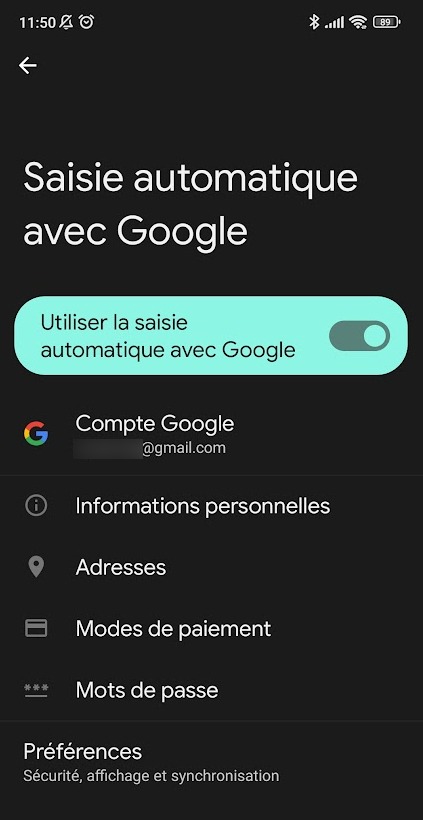
Then go to the under the heading "Passwords".
This is where your Instagram password is normally saved.
3. Search for "instagram" in Passwords

Click on "Passwords". and the 'Password Manager' screen appears with a list of all your passwords stored in your Google Account.
On this screen you will see a search form "Search AAA passwords" (AAA is the total number of registered passwords).
In the search form type 'instagram' to search for your Instagram password:
In the search should appear a line "instagram" or "instagram.com".
Select it and a window will open with your instagram ID (in clear) and your instagram password (hidden).
4. View and copy your Instagram password

When you have opened the "instagram" window with your Instagram login and password, you have 2 possibilities:
- Copy your login or password by clicking on the Copy icons (2 sheets).
- View your instagram password (masked) in clicking on the "crossed out eye" icon.
By selecting the crossed out eye to see your password, Andoird asks you to authenticate again for security purposes.
Congratulations, you have successfully seen your Instagram password on Android (version 2022).
B. How to retrieve your Instagram password on iPhone in 2022?
To retrieve your Instagram password on your iPhone, access the Settings on your phone and press "Passwords".
Then, find and select on "instagram.com and you can retrieve your Instagram password.
Keep in mind that your access code/face ID/touch ID is needed to view your passwords.
Once you have selected "instagram.com", you will also be able to find your Instagram username.
Then copy your Instagram password and paste it into the "password" field on the Instagram login screen.
If you can't find "instagram.com", you can search for "facebook.com" instead.
Indeed, your Facebook password may be similar to your Instagram password.
So you can use your Facebook password and try to log into your Instagram account with it.
Below you will find a guide in 2 detailed steps (with screenshots) on how you can do this:
1. Go to Settings > Passwords on your iPhone

The first step is to navigate the Settings of your phone.
To start, you need to go to your phone's Settings.
This is because your saved passwords can be found in your phone's Settings.
To access your phone's Settings, swipe down from the top of your screen.
Then search for "Settings" in the search bar and press the "Search" button.
You will then find several search results, including a Settings icon.
Select the Settings icon to access your phone's Settings.
Go to the next step to learn how to view your saved passwords on your iPhone.
2. Search for "instagram" in Passwords

On your phone's Settings, scroll down and tap on "Passwords". to see your registered passwords.
Once you are in your phone's Settings, you will find several tabs, including "Airplane Mode", "Wi-Fi", "Bluetooth", etc.
The tab you need to look for is the "Passwords" tab.
The "Passwords" tab allows you to view your saved passwords, including your Instagram account.
Scroll down the Settings page until you find the "Passwords" tab.
The "Passwords" tab should be directly under the "Wallet and Apple Pay" tab.
Select on the "Passwords" tab to access the password page.
Find and select on instagram and you will be able to retrieve your Instagram login information, including your username and password.
After selecting on "Passwords", you must first unlock.
There will be a pop-up prompting you to use either Touch ID, Face ID, or your passcode to unlock the page.
If you are prompted to use Touch ID, simply press your thumb on the home button to unlock it.
If you are prompted to use Face ID, place your face in front of the camera.
Finally, enter your 6-digit passcode if you are required to do so.
After that, you will land on the "Passwords" page.
On the "Passwords" page, you will find all the passwords you have saved on different websites.
Scroll down the page until you find the "instagram.com" tab.
Select "instagram.com" to retrieve your login information.
After selecting "instagram.com", you will find your Instagram username and password.
You can copy your Instagram password by pressing and holding the "Password" field.
Then press "Copy" to copy it!
Conclusion
If you haven't logged out of your Instagram account in a while, you may not remember your password.
If this guide has helped you find and recover your Instagram password, make sure you write it down somewhere.
This way, you won't have to go to the trouble of finding it or resetting it again.
*
Discover our 2022 lexicon to understand all the vocabulary of Instagram in 2022.
*
And you will also be interested in our other guides Instagram 2022:
- My +180 Favorite Instagram Quotes In English (Translated!)
- How to Resolve "Business accounts can't be private" on Instagram?
- How to see your Likes on Instagram (in 4 clicks)
*
Do not hesitate to contact us contact if you have any comments or questions on the subject.
You will also like :

Alice SEGUIN
Alice is the founder of Mediaboss.
Passionate about social networksShe assists many companies in their social media strategy, instant messaging, investment, cryptocurrencies...
Find me on my social networks, the Mediaboss Substack and on Pinterest :